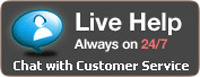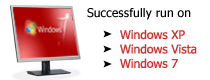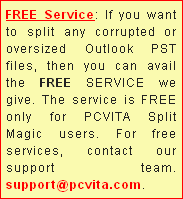How to Make a Backup Copy of a .PST File in MS Outlook?
Use of backing up data is quite evident and obvious. You can use the backup copy of your Outlook PST file for the restoration of your crucial Outlook email data at the time of hardware failure, unexpected data loss. Outlook is the client side of the client-Server Microsoft Outlook/Exchange email environment. However, if you are not using Outlook with its Server side, then all your email data is stored in PST files. Now, at the time of PST file corruption or damage, its backup is something that averts huge loss.
Simple Steps to Backup PST File: Follow the steps given below for know about how to make a backup copy of a .pst file: (Do ensure that your Outlook is closed during this process)
- First, go to Start >> Run
- Here, type ‘control panel’
- Then, press enter (Note: In case, you come across the Pick a category screen, then in that case, you need to click ‘User Accounts’, and then go to next step)
- Double-click the ‘Mail’ icon
- Now, click ‘Show Profiles’
- After that, choose the appropriate profile
- Then, click ‘Properties’
- Click ‘Data Files’
- Under the ‘Name’ option, click the ‘Personal Folders Service’ which is required to be backed up. By default, this service is known as Personal Folders. However, you can give it some other name. (Note: In case, you are having more than one Personal Folders Service in your profile, then you will have to back up each set of PST files separately)
- Now, click ‘Settings’
- Note the path and file name which appears
- Lastly, close all the ‘Properties’ windows
- Finally, use Windows Explorer or My Computer for copying the file which you had noted in the above step (step 11). It is possible for you to copy the file to some other location on your system hard disk or to any kind of removable storage media, like floppy disk, CD-ROM, portable hard drive, magnetic tape cassette, or any other such storage device
Due to prolonged uses of MS Outlook, the backed up PST file sizes becomes heavier that affects your MS Outlook speed while emailng, copying or moving tasks going on and also chance of corruption. If you want to prevent your PST file from corruption and increase your MS Outlook speed then you should compact or split your PST file. PCVITA has an honarable PST split utility that can split PST file by date, by size & by year by year without any need of technical expertise.
PCVITA Express Migrator for SharePoint is very useful SharePoint migration tool for all users who want to export their data from file system to SharePoint Server. File System to SharePoint software can export your documents, images, sites, files from your local computer to SharePoint Server 2003 & SharePoint 2010-2016.
PCVITA provides an easy to use Outlook conversion tool to convert your PST file into EML, MSG, RTF, VCF, TXT, HTML and MHT file format. This PST to EML converter software is able to convert ANSI PST file as well as Unicode PST file.
PCVITA vCard Magic software provide an perfect vCard converter with easy solution to convert vCard to Outlook and Outlook to vCard contacts. This vCard converter software easily conveys contacts between Lotus Notes, Mac AddressBook, Entourage, iPod, iPhone, iTunes as well as smoothly run with all MS Outlook versions like 2003/07/10.